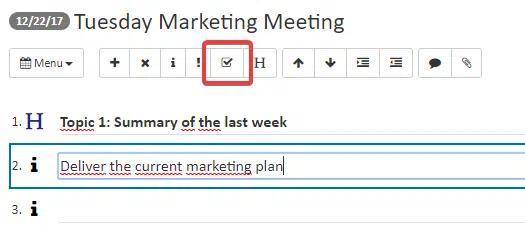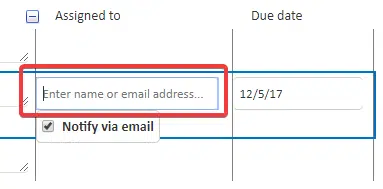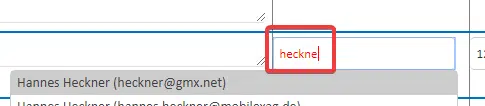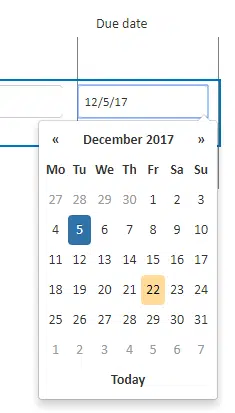I have registered AgreeDo. I am unable to get permission to enter “Assigned to” and “Due date”. I am just able to enter text. How can I assign a task to a user in AgreeDo?
How to assign a task to a user in AgreeDo:
The answer is quite easy.
AgreeDo offers 4 types of items in meeting minutes:
- Info
- Topic
- Task
- Decision
What you want to accomplish is creating a task.
Therefore you need to change the type of your current item to a task. To change the item select the item you want to change by clicking the line item (or create a new one by hitting the enter key). Now hit “Alt+t” on your keyboard or click on the button highlighted below.
This changes the type to “task”. Then you are able to assign a person by entering his/her email address (or name) and assign a due date.
You could either enter the name of the person or the email address. Only for the very first time when you assign a task to that person you need to enter the email address. After that, AgreeDo “learns” that you interact with that person and offers you to also write her/his name and AgreeDo tries to “guess” who you mean while you type in part of his/her name:
Then you can select from the drop down the person you want to assign and finally set a due date:
Tip 1: You are free to assign a person or a due date. You can leave out one or both. Best is of course to set an assignee and a due date.
Tip 2: AgreeDo only offers you to assign one single person. The reason is that you want to make sure who is definitely in charge to execute the task. If you assign a group of persons you are not sure whether this task will ever get executed.