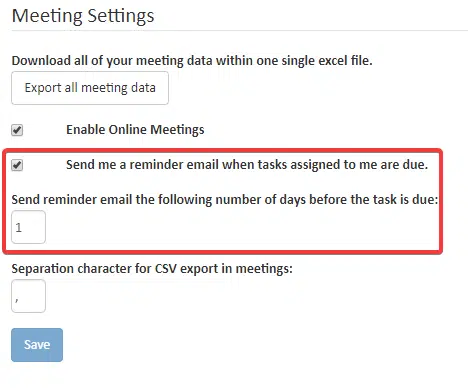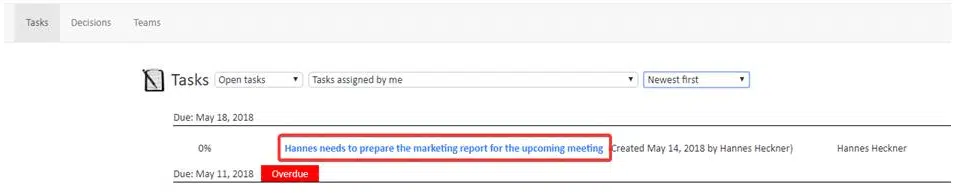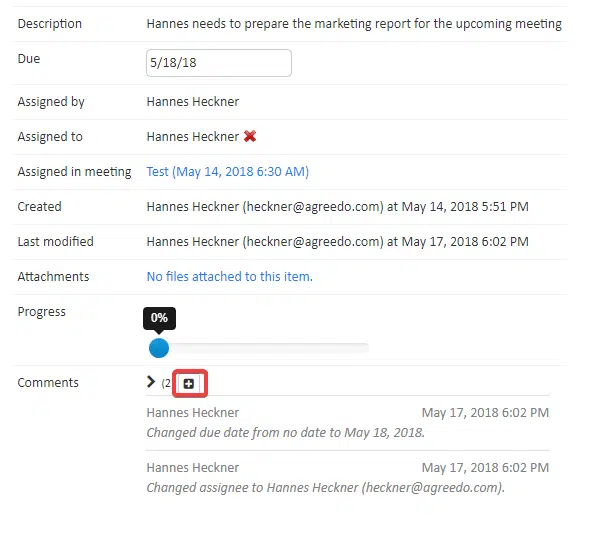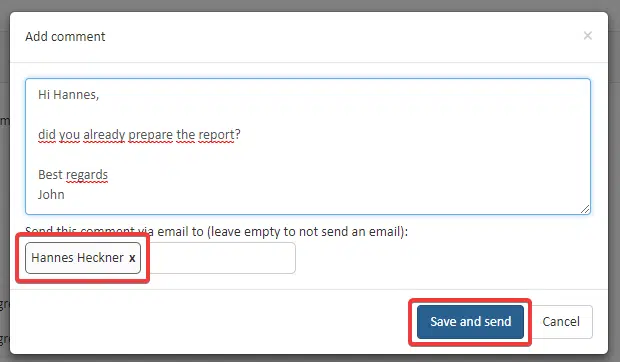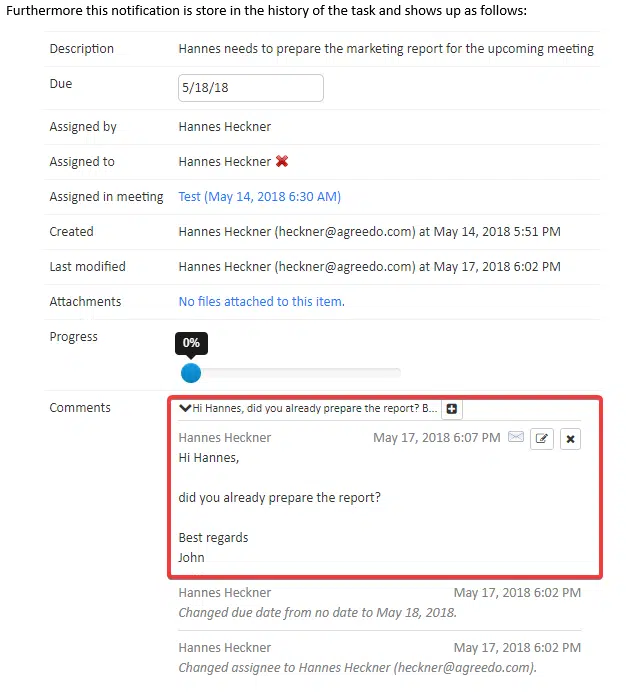Notifications in AgreeDo
A basic principle in AgreeDo is that the user decides about notifications. The reason for this is that we do not want to annoy the users with lots of automatic notifications filling their email inboxes. An annoying notification won’t help anyone.
To switch off automatic notifications, open the Meeting Settings:
By un-checking the option “Send me a reminder …”, you can disable any automatic notifications about tasks!
How to Notify a User about a Specific Task
So the easiest way would be to notify task assignees by using the comment function as follows:
- Find the task you want to notify by switching to the “Tasks” menu. Alternatively you can directly jump to step 4 when you add the comment in the meeting view.
- Select “Tasks assigned by me” (or select the specific username in the filter drop down). Open the desired task by clicking on its description text like shown below
- In the tasks detail view click on the “+” icon like shown below:
- The comment dialog opens. Now enter a personal message to the assignee:
Please note that the assignee is already prefilled as a receiver of your notification message. So just hit “Save and send”. The assignee will now receive a notification email with a link to the task.
One more thing …
This comment (i.e. the notification) is also stored in the history of the task and shows up as follows:
By this, you get a better response rate as the user is personally invited to report in on the task progress.