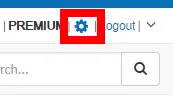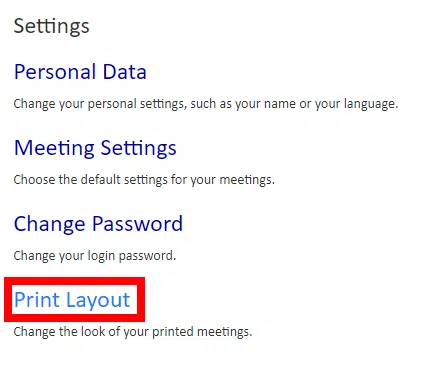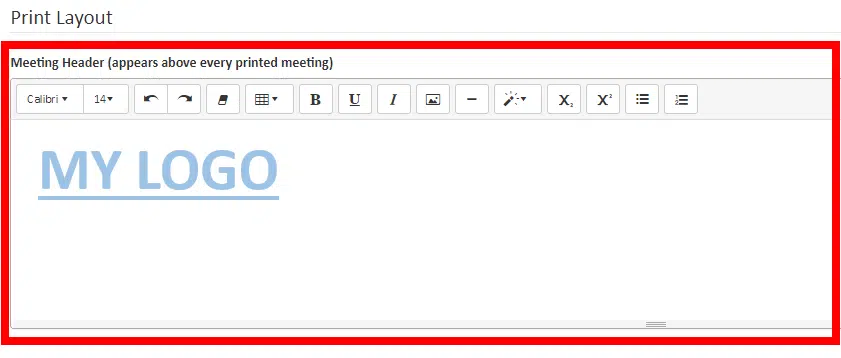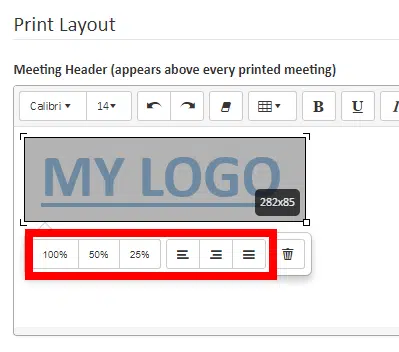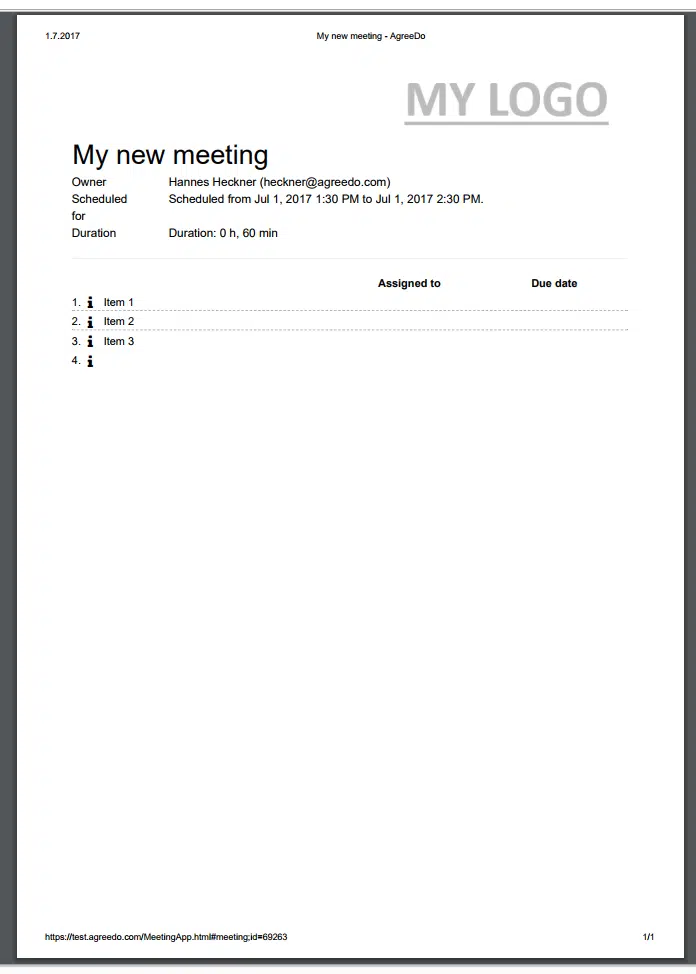Customize Your Print Layout in AgreeDo
This article shows you how to personalize the layout of your printed meeting minutes in AgreeDo. You’ll learn:
- How to add your company logo and a custom header to printed documents
- How to control the way comments appear in your printouts
How to Customize the Print Layout in AgreeDo
Want to give your printed meeting minutes a professional touch with your company branding? Here’s how to do it:
- Open Your AgreeDo Settings
Go to your AgreeDo settings.
- Select “Print Layout”
Click on the “Print Layout” option in the settings menu to access the customization tools.
- Edit the Print Layout
In the print layout editor, you can:- Add text and images
- Adjust alignment and layout
- Resize and position your logo or header elements
For example, click on an image in the editor to resize it or align it to the left or right—perfect for positioning your company logo. - Preview Your Customized Layout
After saving your changes, your customized header will appear at the top of the first page when printing meeting minutes.
How to Manage Comments in Printed Meeting Minutes
AgreeDo allows users to add comments to agenda items, and it also generates automatic comments in these scenarios:
- When a user updates the progress of a task
- When a task is assigned to someone
While helpful, these auto-generated comments can clutter your printouts. To keep things clean and concise, you can choose not to include them in your printed meeting minutes.
Here’s how:
- Go to Print Layout in your settings.
- Uncheck the box labeled “Print all comments…” to hide automatic comments.
By customizing your layout and managing comment visibility, you can ensure your printed meeting minutes look polished and professional—tailored exactly to your organization’s needs.